

| Programmer to ProgrammerTM | |||||
 |
|||||
|
|
 |
||||
|
|
|
|
|
|
|
|
|
|
| |||||||||||||||||||
| The ASPToday
Article March 14, 2002 |
Previous
article - March 13, 2002 |
||||||||||||||||||||||||||||||
| |||||||||||||||||||||||||||||||
| ABSTRACT |
| ||||||||||||||||||||||||||||||
|
| |||||||||||||||||||||||||||||||
| Article Discussion | Rate this article | Related Links | Index Entries | ||||||||
| ARTICLE | |||||||||||
Part 1 of this article developed a C# Windows Forms program that generates extensible stylesheet language (XSL) files and transforms XML that represents structured data. This is useful for XML that consists of elements representing a type of item or data object, each having an identical set of child elements representing the properties or characteristics of the parent data object. XML structured in this manner is conveniently presented in a table, which is what the wizard in Part 1 outputs for this type of structured data XML. The Part 1 program cannot process any other input XML.
Automating the creation of XSLs for highly structured data XML was relatively straightforward. However, devising an automated method for generating an XSL that can transform any input XML, with arbitrarily complex repeated patterns, or with no structure at all, is a much more difficult task. In this case, we must design an XSL transformation method based on the following assumptions:
Based on these assumptions, an entirely different XML analysis was developed to enable the XSLT wizard to generate XSL transformations for generic document XML. The document XML analysis utilizes two .NET XML classes ( XmlDocument and XmlNodeReader) that were not used in the structured data XML analysis. The XmlDocument class represents an XML document using the Document Object Model (DOM). The XmlNodeReader class is used to read the XML DOM tree stored in the XmlDocument.
The application will work on .NET SDK RTM. The article assumes the reader understands XML and has some knowledge of XSL, has previously used forms and controls to construct a GUI, and has some knowledge of .NET Windows Forms and C#.
This article also assumes that the reader has read Creating XSLT Using C# and Windows Forms, Part 1, which includes necessary background and overview information on XML, XSLT, and XML in .NET, as well as detailed discussion on the development of the XSLT wizard for structured data XML.
Taking the structured data XSLT wizard from Part 1 of this article as the starting point, we now want to add the capability to produce an XSL transformation for any well-formed input XML document. By "well-formed" we mean that the XML is structured such that each start element is closed with a corresponding end element, for example:
<item>itemdata</item> or <br/>
and the elements are properly nested in a parent-child structure. For example, the following XML is not properly nested:
<dog><breed>chihuahua</dog></breed>
The nesting is incorrect because the <breed> start element is followed by the </dog> close element. Proper nesting for this XML would look like this:
<dog><breed>chihuahua</breed></dog>
Proper nesting of XML elements is very similar to proper nesting of common programming controls such as do , while , and for loops.
The goal is to extend the XSLT wizard such that it can create an XSL for any input XML that is well-formed. To test if a given XML document is well-formed, simply load it into a modern browser. If the XML is well-formed, it will be displayed in a default format; otherwise, an error message will be displayed.
The XML listed below will be used as the document XML test case for the XSLT Wizard. The XML represents a tree structure with two different collections of items, with different sets of properties for each collection, and multiple layers of properties within one of the collections. This XML clearly cannot be easily represented in a simple table. It does not have a consistent set of elements at each child node level. The child element structure for each <dog> is very different from the child element structure for each <cat>. So, there is no convenient automated formula for selecting which elements would become the columns of a table. This XML is an example of the "document" type of XML discussed in the XSLT specification. Since it is not the structured data type of XML, which can easily be represented as a table of items and a fixed list of properties for each item, it cannot be transformed using the Part 1 version of the XSLT wizard.
<?xml version='1.0'?>
<pets>
<title>My Favorite Pets</title>
<dogs>
<heading>Dogs</heading>
<dog>
<breed>chihuahua</breed>
<info>
<class>toy</class>
<measurements>
<weight>5</weight>
<height>7</height>
<length>14</length>
</measurements>
<color>Chihuahuas are most often tan in color, but there are
many variations, including dark brown.</color>
<bark>The bark of a chihuahua can be a very annoying yip-yap.
On rare occasions a chihuahua may howl.</bark>
<personality>Chihuahuas have a reputation for being nasty,
but they are often very lovable to their owners.</personality>
<comment>A chihuahua is probably a bad choice for a family
with young children.</comment>
<comment>An important point: chihuahuas are one-family dogs.
They do not adapt well if they are sent away to a new owner after
they have already become accustomed to their original owner.</comment>
</info>
</dog>
<dog>
<breed>beagle</breed>
<info>
<class>hound</class>
<measurements>
<weight>25</weight>
<height>14</height>
<length>26</length>
</measurements>
<color>Tricolor (brown, black, white) is the most typical for beagles.</color>
<bark>The beagle's excited bark is an easily recognizable howl.
They also have a variety of other barks, used for warding off
neighbors working in their yards, and also for general barking
when there's nothing better to do.</bark>
<personality>The beagle is a very even-tempered breed. It loves
its family, and will tolerate a reasonable amount of unintended
abuse from younger children.</personality>
<comment>The beagle is an excellent family watchdog. It gets to
know who is a friend of the family, but will always bark at
strangers.</comment>
<comment>Beagles are also excellent hunting dogs. Unfortunately
they will sometimes hunt (and eat) small family pets.</comment>
</info>
</dog>
<dog>
<breed>golden retriever</breed>
<info>
<class>retriever</class>
<measurements>
<weight>90</weight>
<height>29</height>
<length>47</length>
</measurements>
<color>Golden retrievers are named for their golden fur.</color>
<bark>The bark is a big "ruff!"</bark>
<personality>It's hard to find a more friendly dog than a Golden Retriever.</personality>
<comment>Goldens will typically wag their tails when a stranger approaches.</comment>
<comment>A big golden retriever must be trained; otherwise, they can knock people
onto the ground, pull their children on the leash as they dash to say hello to
the neighborhood children, etc.</comment>
</info>
</dog>
</dogs>
<cats>
<heading>Cats</heading>
<cat>
<breed>siamese</breed>
<info>
<fur>short</fur>
<personality>You know cats!</personality>
</info>
</cat>
<cat>
<breed>angora</breed>
<info>
<fur>long</fur>
<personality>You know cats!</personality>
</info>
</cat>
<cat>
<breed>American Shorthair</breed>
<info>
<fur>short</fur>
<personality>You know cats!</personality>
</info>
</cat>
</cats>
</pets>
To add the capability for transforming document XSL, the Windows Forms user interface is expanded, with many new controls added to provide the user with options for configuring document XML transformations.
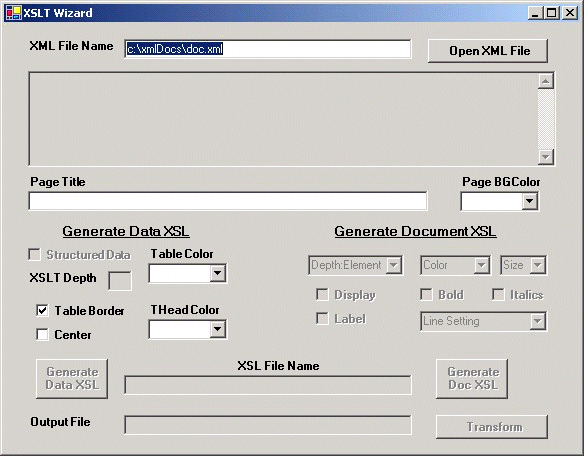
The upper section of the GUI still processes the input XML file, while the bottom section performs the XSLT transformation of the input XML into an output HTML document. The middle section of the GUI is changed to provide separate paths for generating XSLs for structured data XML and document XML. The structured data XML controls from the Part 1 wizard are moved to the left side of the window (beneath Generate Data XSL), and the Generate XSL button is renamed Generate Data XSL. The right side of the window (beneath Generate Document XSL) contains new controls that allow the user to configure the XSL to be generated for document XML.
The core custom code for the Generating Document XSL path is contained in the new ProcessDoc method and in the events code for the controls and the Generate Doc XSL button. The first major code change is at the end of buttonOpenXML_Click(). Here we change the XML characterization messages to reflect the new capability for generating an XSL for generic document XML:
if (uniformData)
{
str = str + "The XML is uniform, suggesting that this " +
"XML represents structured data. ";
int tableRow = xmlDepth-2;
str = str + "The lowest level elements probably " +
"represent the properties for each <" +
levelNames[tableRow] + ">. ";
str = str + "An XSLT that transforms this data into " +
"an HTML table using each <" + levelNames[tableRow] +
"> element as a row, ";
str = str + "with the level " + xmlDepth + " elements " +
"being the columns, is recommended. If a tabular " +
"output format is not desired, the document XSL " +
"option can be used.";
}
else
{
str = str + "This XML appears to represent a document, " +
"rather than a structured set of data. ";
str = str + "Since the data cannot be conveniently " +
"represented in a single table, the data XSL " +
"option is disabled.";
}
//display the characterization in the large text box,
//and set the XML depth text box accordingly
textBoxXmlDesc.Text = str;
textBoxXsltDepth.Text = xmlDepth.ToString();
//textBoxXsltDepth.Enabled = true;
//if this XML is the type of uniform structured data XML
//for which the wizard can construct an XSL, enable the
//controls that let the user generate a data XSL
if (uniformData)
{
checkBoxData.Checked = true;
buttonGenXsl.Enabled = true;
}
else
{
checkBoxData.Checked = false;
}
//set the default XSL file name
textBoxXslFile.Enabled = true;
str = textBoxXMLFile.Text;
str = str.Substring(0,str.Length-2) + "sl";
textBoxXslFile.Text = str;
}
}
//catch XMLTextReader error and display message
catch(Exception xrErr)
{
MessageBox.Show("attempt to read failed: "+xrErr.Message);
return;
}
ProcessDoc();
return;
}
At the end of buttonOpenXML_Click(), we call the new method, ProcessDoc(). ProcessDoc() analyzes and characterizes the input XML from a point of view that does not require or assume any repeated structure. The goal is to identify the elements that are available for transformation, organize them based on node depth, and define default transformation settings (to provide the user with a capability to immediately generate an XSL, without needing to touch any of the settings controls). Specifically, ProcessDoc() performs the following operations:
The XmlDocument class implements the World Wide Web Consortium (http://www.w3.org/?WROXEMPTOKEN=104402ZqcBHoVRn7SMRtRBTgKM) Document Object Model (DOM) Level 1 and Level 2 Core. In the DOM model, the full XML document is read into memory and represented as a tree structure. XmlDocument properties and methods enable the programmer to analyze the XML tree structure, determine which elements have attributes and child elements, navigate to child nodes, read node data, create new nodes, and perform many other evaluations and manipulations of the XML structure.
The XmlDocument class is ideal for a situation where the input XML structure is complex and not known in advance. In ProcessDoc() , we use the XmlDocument.Load method to load the input XML document specified by the user into the doc XmlDocument. Full utilization of the capability provided by the XmlDocument class is beyond the scope of our simple XSLT Wizard. However, in an extended version of the program the XmlDocument methods and properties could be utilized to provide highly customized XSL generation, providing the user with many potential transformations into alternative output formats.
The XmlNodeReader class is used to read the input XML after it is loaded into the doc XmlDocument. XmlNodeReader is derived from the XmlReader class. It provides fast, forward reading of XML nodes, and has capability to read nodes from an XML DOM structure. Since our analysis is focused solely on identifying the names and depths of elements that have text data that can be transformed and displayed, and we have the XML loaded into an XmlDocument DOM, XmlNodeReader is a convenient means for quickly processing the elements.
We use the NodeType property in XmlNodeReader to identify XML Element nodes. In Part 1 of this article, you'll recall seeing that we used the same property in XmlTextReader for the same purpose. Both XmlNodeReader and XmlTextReader are derived from the XmlReader class, an abstract class that contains the NodeType property. NodeType is one of the most fundamental and useful properties in the .NET XML classes. Any .NET code you write that processes XML is likely to utilize NodeType for classifying the current node and determining the necessary subsequent processing.
The Depth value for each element node containing text data is saved in the docElDepth[] array, while docElName[] stores the names of the corresponding elements, which will be made available to the user for transformation and output to the HTML document.
private void ProcessDoc()
{
//create a DOM-based document container
XmlDocument doc = new XmlDocument();
try
{
//load the input XML file specified by the user
doc.Load(textBoxXMLFile.Text);
//create a new XmlNodeReader to read the XML
//from the doc XmlDocument container
XmlNodeReader nr = new XmlNodeReader(doc);
String estr = "";
nDocEl = 0;
//read the input XML one node at a time
while (nr.Read())
{
//store the name of each element node
if (nr.NodeType == XmlNodeType.Element)
{
estr = nr.Name;
}
//if this node contains text data, store its element
//name and depth (if we haven't done so already)
if (nr.NodeType == XmlNodeType.Text)
{
bool foundMatch = false;
for (int j=0; ((j<nDocEl) && !foundMatch); j++)
{
if ((docElName[j] == estr) && (docElDepth[j] == nr.Depth))
{
foundMatch = true;
}
}
if (!foundMatch)
{
docElName[nDocEl]=estr;
docElDepth[nDocEl]=nr.Depth;
nDocEl++;
}
}
}
//close the XmlNodeReader
nr.Close();
//if element nodes containing text were found,
//create default XSLT settings for each element
if (nDocEl > 0)
{
int jMaxDepth = docElDepth[0];
int jMinDepth = docElDepth[0];
int jDepthRange = 0;
//create an element combo box entry for each element
for (int j=0; j<nDocEl; j++)
{
comboBoxDocEl.Items.Add(docElDepth[j] + ":" + docElName[j]);
if (docElDepth[j] > jMaxDepth) jMaxDepth = docElDepth[j];
if (docElDepth[j] < jMinDepth) jMinDepth = docElDepth[j];
}
jDepthRange = jMaxDepth - jMinDepth;
//specify default format settings for each item
for (int j=0; j<nDocEl; j++)
{
elDisplay[j] = true; //display the element
elLabel[j] = true; //do not label with element name
elColor[j] = 0; //font color: black
//compute default font size based on element depth
//by default, spread the font sizes between 4 and 7;
//if the range is zero, use font size 5 as the default
if (jDepthRange > 0)
{
elSize[j] = (jMaxDepth - docElDepth[j]) * 3 / jDepthRange;
}
else
{
elSize[j] = 1; //value of 1 means font 5
}
//make the top 2 level elements bold, others not
elBold[j] = (docElDepth[j] <= jMinDepth + 1);
elItal[j] = false; //not italic
//make the top level element a paragraph;
//follow the other elements with a line break
if (docElDepth[j] == jMinDepth)
{
elNewLine[j] = 0;
}
else
{
elNewLine[j] = 1;
}
}
//enable document XSL generation controls
comboBoxDocEl.Enabled = true;
comboBoxFontColor.Enabled = true;
comboBoxFontSize.Enabled = true;
checkBoxElDsp.Enabled = true;
checkBoxElLab.Enabled = true;
checkBoxFontBold.Enabled = true;
checkBoxFontItal.Enabled = true;
comboBoxNewLine.Enabled = true;
buttonDocXSL.Enabled = true;
}
}
catch (Exception err)
{
MessageBox.Show("attempt to load XML failed: " + err.Message);
return;
}
return;
}
The Generate Document XSL user interface presents the transformation settings for the element that is currently selected in the comboBoxDocEl combo control (labeled Depth:Element in its default). Each time the user selects a different depth:element entry, the comboBoxDocEl_SelectedIndexChanged() event function is called. This function accesses the settings for the selected depth:element item and loads the other controls with the last saved settings. This allows the user to scan the depth:element list and selectively alter the transformation settings as desired.
private void comboBoxDocEl_SelectedIndexChanged(object sender, System.EventArgs e)
{
int jEl = comboBoxDocEl.SelectedIndex;
checkBoxElDsp.Checked = elDisplay[jEl];
checkBoxElLab.Checked = elLabel[jEl];
checkBoxFontBold.Checked = elBold[jEl];
checkBoxFontItal.Checked = elItal[jEl];
comboBoxFontColor.SelectedIndex = elColor[jEl];
comboBoxFontSize.SelectedIndex = elSize[jEl];
comboBoxNewLine.SelectedIndex = elNewLine[jEl];
}
After the user has selected the styles for transforming the document XML, the Generate Doc XSL button is clicked. This event invokes buttonDocXSL_Click() , which does the following:
The XSL generated by buttonDocXSL_Click() consists of a heading template and individual templates for each depth:element combination found in the input XML document. HTML tags are inserted before and/or after the data for each element is displayed, depending on the settings selected by the user for that particular element. A simple StreamWriter class is used to perform the write.
As in buttonGenXsl_Click() , an XSL select string consisting of a concatenated sequence of "/* " characters is created to ensure that the element name at the correct depth is accessed by each individual element template. For example, to transform an element named ' item' located at depth 3 (that is, 2 layers of child nodes beneath the document level node), we need to construct the following template match statement: <xsl:template match='/*/*/item'>. The XSL listed near the end of this article is a complete example of what is produced by buttonDocXsl_Click().
private void buttonDocXSL_Click(object sender, System.EventArgs e)
{
// write the XSL file; catch any errors writing the file
try
{
String str;
StreamWriter sw = File.CreateText(textBoxXslFile.Text);
//write the XSL and HTML heading elements, and the
//HEAD/TITLE element
sw.WriteLine("<xsl:stylesheet xmlns:xsl='http://www.w3.org/1999/XSL/Transform' version='1.0'>");
sw.WriteLine("<xsl:template match='/*'>");
sw.WriteLine("<html>");
sw.WriteLine("<head><title>" + textBoxPageTitle.Text +
"</title></head>");
//write the HTML BODY element based on the color selected
//by the user
str="";
if (comboBoxPageColor.SelectedIndex > -1)
{
str=" BGColor='" +
myColors[comboBoxPageColor.SelectedIndex] + "'";
}
sw.WriteLine("<body" + str + ">");
//write the title selected by the user as an H3 HTML heading
sw.WriteLine("<h3>" + textBoxPageTitle.Text + "</h3>");
//apply all templates and close the HTML document
sw.WriteLine("<xsl:apply-templates/>");
sw.WriteLine("</body>");
sw.WriteLine("</html>");
sw.WriteLine("</xsl:template>");
//write the template for each text element
for (int j=0; j<nDocEl; j++)
{
//specify the element depth and name
str = "<xsl:template match='";
for (int i=0; i<docElDepth[j]-1; i++) str = str + "/*";
str = str + "/" + docElName[j] + "'>";
sw.WriteLine(str);
//if the element is to be displayed, write the settings
if (elDisplay[j])
{
//new line setting (preceding element)
switch (elNewLine[j])
{
case 0: //paragraph
sw.WriteLine("<p>");
break;
case 1: //start new line
sw.WriteLine("<br/>");
break;
case 2: //new line after
break;
case 3: //no new line
break;
}
//font color and size
str = "<font color='" + fontColors[elColor[j]] +
"' size = '" + comboBoxFontSize.Items[elSize[j]].ToString() +
"'>";
sw.WriteLine(str);
//bold and italics
if (elBold[j]) sw.WriteLine("<b>");
if (elItal[j]) sw.WriteLine("<i>");
//element label, underlined
if (elLabel[j])
{
sw.WriteLine("<u>"+docElName[j]+"</u>: ");
}
//write the element value
sw.WriteLine("<xsl:value-of select='.'/>");
//close setting elements
if (elItal[j]) sw.WriteLine("</i>");
if (elBold[j]) sw.WriteLine("</b>");
sw.WriteLine("</font>");
//new line setting (after element)
switch (elNewLine[j])
{
case 0: //paragraph
sw.WriteLine("</p>");
break;
case 1: //start new line
break;
case 2: //new line after
sw.WriteLine("<br/>");
break;
case 3: //no new line
break;
}
}
//close the template element
sw.WriteLine("</xsl:template>");
}
//close the stylesheet element
sw.WriteLine("</xsl:stylesheet>");
//the XSL file is complete, so close the StreamWriter
sw.Close();
//tell the user the XSL write was successful
MessageBox.Show("File " + textBoxXslFile.Text +
" was successfully written.");
//enable the transform controls
str = textBoxXMLFile.Text;
str = str.Substring(0,str.Length-3) + "html";
textBoxOutFile.Text = str;
textBoxOutFile.Enabled = true;
buttonTransform.Enabled = true;
}
catch (Exception err)
{
MessageBox.Show("An error occurred while writing the XSL: "
+ err.Message);
}
}
Running the XSLT Wizard to transform document XSL is very easy. First, enter the input XML file name and click "Open XML File ". The characterization of the XML will appear in the text box beneath the "Open XML File " button, and the "Generate Document XSL " controls will be enabled.
Next, select the desired "Generate Document XSL " style options for the output HTML document, enter an XSL File Name, and click "Generate Doc XSL ":
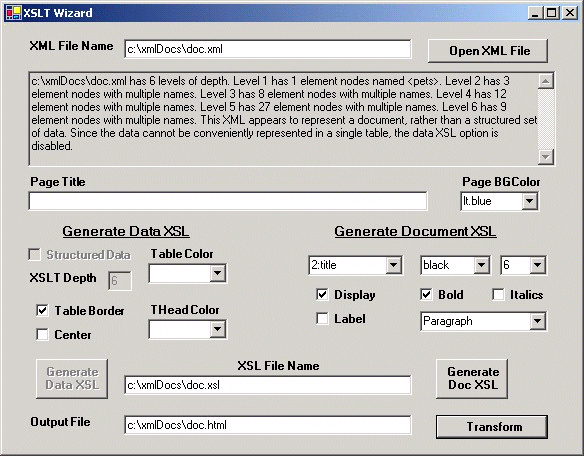
The following XSL is one example of what can be generated from the doc.xml listed above:
<xsl:stylesheet xmlns:xsl='http://www.w3.org/1999/XSL/Transform' version='1.0'> <xsl:template match='/*'> <html> <head><title></title></head> <body BGColor='lt.blue'> <h3></h3> <xsl:apply-templates/> </body> </html> </xsl:template> <xsl:template match='/*/title'> <p> <font color='black' size = '6'> <b> <xsl:value-of select='.'/> </b> </font> </p> </xsl:template> <xsl:template match='/*/*/heading'> <br/> <font color='black' size = '6'> <b> <xsl:value-of select='.'/> </b> </font> </xsl:template> <xsl:template match='/*/*/*/breed'> <br/> <font color='black' size = '5'> <b> <i> <xsl:value-of select='.'/> </i> </b> </font> </xsl:template> <xsl:template match='/*/*/*/*/class'> <br/> <font color='black' size = '4'> <u>class</u>: <xsl:value-of select='.'/> </font> </xsl:template> <xsl:template match='/*/*/*/*/*/weight'> <br/> <font color='black' size = '4'> <u>weight</u>: <xsl:value-of select='.'/> </font> </xsl:template> <xsl:template match='/*/*/*/*/*/height'> <font color='black' size = '4'> <u>height</u>: <xsl:value-of select='.'/> </font> </xsl:template> <xsl:template match='/*/*/*/*/*/length'> <font color='black' size = '4'> <u>length</u>: <xsl:value-of select='.'/> </font> </xsl:template> <xsl:template match='/*/*/*/*/color'> <br/> <font color='black' size = '4'> <u>color</u>: <xsl:value-of select='.'/> </font> </xsl:template> <xsl:template match='/*/*/*/*/bark'> <p> <font color='black' size = '4'> <xsl:value-of select='.'/> </font> </p> </xsl:template> <xsl:template match='/*/*/*/*/personality'> <p> <font color='black' size = '4'> <xsl:value-of select='.'/> </font> </p> </xsl:template> <xsl:template match='/*/*/*/*/comment'> <p> <font color='black' size = '4'> <xsl:value-of select='.'/> </font> </p> </xsl:template> <xsl:template match='/*/*/*/*/fur'> <br/> <font color='black' size = '4'> <u>fur</u>: <xsl:value-of select='.'/> </font> </xsl:template> </xsl:stylesheet>
Finally, enter an Output File name for the transformed data and click "Transform." The following HTML output document is produced using the XSL listed above:
<html>
<head>
<META http-equiv="Content-Type" content="text/html; charset=utf-8">
<title>
</title>
</head>
<body BGColor="lt.blue">
<h3>
</h3>
<p>
<font color="black" size="6">
<b>My Favorite Pets</b>
</font>
</p>
<br>
<font color="black" size="6">
<b>Dogs</b>
</font>
<br>
<font color="black" size="5">
<b>
<i>chihuahua</i>
</b>
</font>
<br>
<font color="black" size="4">
<u>class</u>:
toy</font>
<br>
<font color="black" size="4">
<u>weight</u>:
5</font>
<font color="black" size="4">
<u>height</u>:
7</font>
<font color="black" size="4">
<u>length</u>:
14</font>
<br>
<font color="black" size="4">
<u>color</u>:
Chihuahuas are most often tan in color, but there are
many variations, including dark brown.</font>
<p>
<font color="black" size="4">The bark of a chihuahua can be a very annoying yip-yap.
On rare occasions a chihuahua may howl.</font>
</p>
<p>
<font color="black" size="4">Chihuahuas have a reputation for being nasty,
but they are often very lovable to their owners.</font>
</p>
<p>
<font color="black" size="4">A chihuahua is probably a bad choice for a family
with young children.</font>
</p>
<p>
<font color="black" size="4">An important point: chihuahuas are one-family dogs.
They do not adapt well if they are sent away to a new owner after
they have already become accustomed to their original owner.</font>
</p>
<br>
<font color="black" size="5">
<b>
<i>beagle</i>
</b>
</font>
<br>
<font color="black" size="4">
<u>class</u>:
hound</font>
<br>
<font color="black" size="4">
<u>weight</u>:
25</font>
<font color="black" size="4">
<u>height</u>:
14</font>
<font color="black" size="4">
<u>length</u>:
26</font>
<br>
<font color="black" size="4">
<u>color</u>:
Tricolor (brown, black, white) is the most typical for beagles.</font>
<p>
<font color="black" size="4">The beagle's excited bark is an easily recognizable howl.
They also have a variety of other barks, used for warding off
neighbors working in their yards, and also for general barking
when there's nothing better to do.</font>
</p>
<p>
<font color="black" size="4">The beagle is a very even-tempered breed. It loves
its family, and will tolerate a reasonable amount of unintended
abuse from younger children.</font>
</p>
<p>
<font color="black" size="4">The beagle is an excellent family watchdog. It gets to
know who is a friend of the family, but will always bark at
strangers.</font>
</p>
<p>
<font color="black" size="4">Beagles are also excellent hunting dogs. Unfortunately
they will sometimes hunt (and eat) small family pets.</font>
</p>
<br>
<font color="black" size="5">
<b>
<i>golden retriever</i>
</b>
</font>
<br>
<font color="black" size="4">
<u>class</u>:
retriever</font>
<br>
<font color="black" size="4">
<u>weight</u>:
90</font>
<font color="black" size="4">
<u>height</u>:
29</font>
<font color="black" size="4">
<u>length</u>:
47</font>
<br>
<font color="black" size="4">
<u>color</u>:
Golden retrievers are named for their golden fur.</font>
<p>
<font color="black" size="4">The bark is a big "ruff!"</font>
</p>
<p>
<font color="black" size="4">It's hard to find a more friendly dog than a Golden Retriever.</font>
</p>
<p>
<font color="black" size="4">Goldens will typically wag their tails when a stranger approaches.</font>
</p>
<p>
<font color="black" size="4">A big golden retriever must be trained; otherwise, they can knock people
onto the ground, pull their children on the leash as they dash to say hello to
the neighborhood children, etc.</font>
</p>
<br>
<font color="black" size="6">
<b>Cats</b>
</font>
<br>
<font color="black" size="5">
<b>
<i>siamese</i>
</b>
</font>
<br>
<font color="black" size="4">
<u>fur</u>:
short</font>
<p>
<font color="black" size="4">You know cats!</font>
</p>
<br>
<font color="black" size="5">
<b>
<i>angora</i>
</b>
</font>
<br>
<font color="black" size="4">
<u>fur</u>:
long</font>
<p>
<font color="black" size="4">You know cats!</font>
</p>
<br>
<font color="black" size="5">
<b>
<i>American Shorthair</i>
</b>
</font>
<br>
<font color="black" size="4">
<u>fur</u>:
short</font>
<p>
<font color="black" size="4">You know cats!</font>
</p>
</body>
</html>
Viewed in a web browser, the HTML document looks like this:
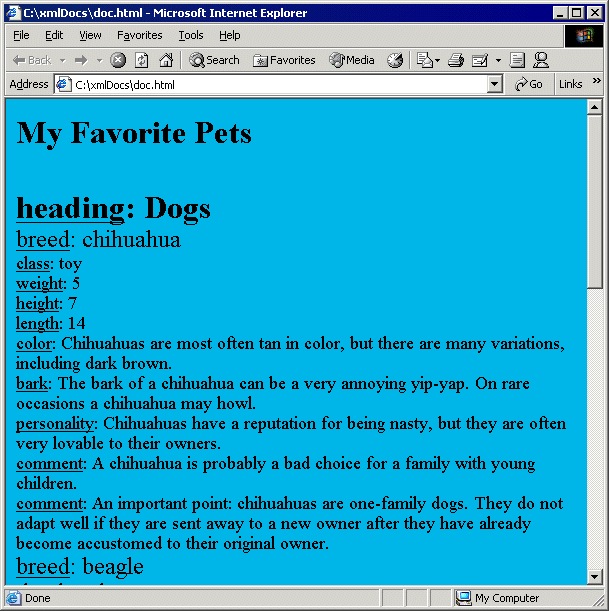
It is very convenient to tune the output result by keeping the XSLT Wizard and the browser side by side on the screen, altering settings and generating new XSLs, then refreshing the browser view, until a suitable output format is attained.
The XSLT Wizard provides a capability to generate XSLs and perform XSL transformations for both structured data XML and less structured or unstructured document XML. However, the number of possible extensions is unlimited. Virtually any presentation capability provided by HTML could be implemented. The present wizard does not process attributes - the addition of options for transforming XML attributes would be valuable for certain input XML files.
We have developed an XSLT Wizard using C#, Windows Forms, and several key .NET XML classes. The Wizard performs an automated characterization of an arbitrary input XML file to determine if it is structured data XML that represents a group of items with a specific list of parameters for each item, or the less structured document type of XML. In either case, a document-oriented XSLT can be generated, using styling options selected by the user. In addition, if the XML is of the structured data type, we can generate an XSL that transforms the XML into an HTML table.
Please rate this article using the form below. By telling us what you like and dislike about it we can tailor our content to meet your needs.
| Article Information | |
|---|---|
| Author | Kevin Farnham |
| Technical Editors | John R. Chapman, Vickie Pring |
| Project Manager | Helen Cuthill |
| Reviewers | Andrew Krowczyk, John Boyd Nolan |
If you have any questions or comments about this article, please contact the technical editor.
|
| |||||||
|
|||||||||||||||||||||||||||||||||||||||||||||
| ASPToday is brought to you by
Wrox Press (http://www.asptoday.com/OffSiteRedirect.asp?Advertiser=www.wrox.com/&WROXEMPTOKEN=104402ZqcBHoVRn7SMRtRBTgKM).
Please see our terms
and conditions and privacy
policy. ASPToday is optimised for Microsoft Internet Explorer 5 browsers. Please report any website problems to webmaster@asptoday.com. Copyright © 2002 Wrox Press. All Rights Reserved. |